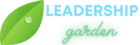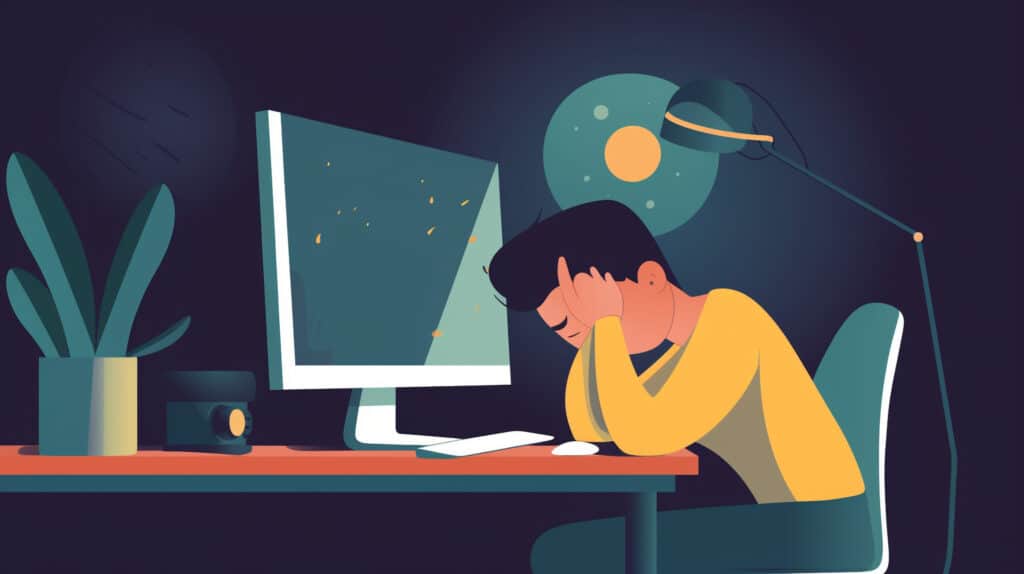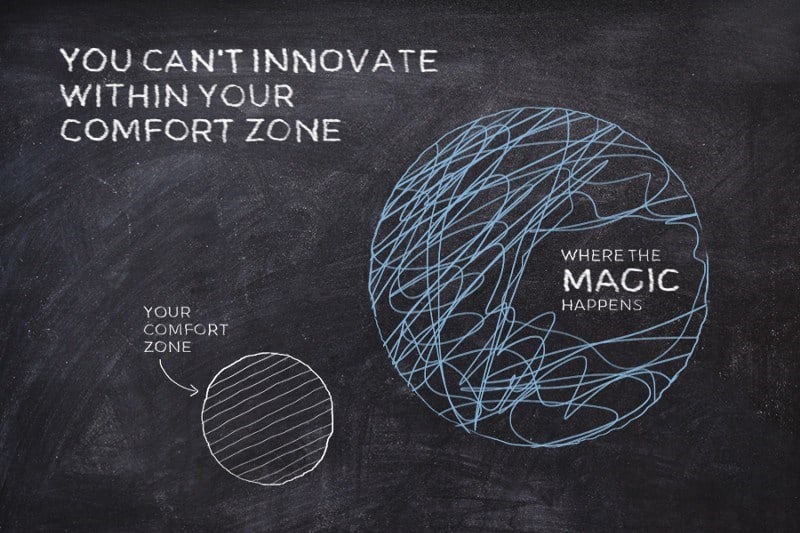Table of Contents
As the world moved to virtual meetings and online communication, a new phenomenon emerged: Zoom fatigue. The term refers to the exhaustion and burnout that people experience after prolonged periods of virtual meetings. This issue has become so widespread that it has led to a spike of interest and research in the past few years.
Videoconferencing exhaustion has now been neurologically proven — see “Zoom Fatigue is Real, According to Brain Scans”
Dr. Jeremy Bailenson, a professor of communication and the founding director of the Virtual Human Interaction Lab at Stanford University, has been at the forefront of this research. In a 2021 article, he identified four key culprits behind Zoom fatigue: excessive amounts of close-up eye contact, constantly seeing oneself on camera, reduced mobility, and increased cognitive load.
While virtual meetings have their benefits, they also have drawbacks that can lead to exhaustion and burnout. This blog post will delve into the phenomenon of Zoom fatigue and its causes, as well as provide practical tips and strategies to help overcome virtual exhaustion. From adjusting your camera settings to taking regular breaks, there are many ways to combat Zoom fatigue and improve your virtual meeting experience. So, let’s unpack the phenomenon of Zoom fatigue and learn how to overcome it together.
Cognitive overload

During video calls, non-verbal communication is limited due to the constraints of the medium. It becomes challenging to accurately interpret facial expressions and body language of others, as well as effectively convey our own non-verbal cues. In such situations, we may have to resort to making larger gestures, nodding excessively, and ensuring our hand movements are visible on camera.
Subtle non-verbal cues may not suffice, and as a result, communicating and understanding each other becomes more challenging compared to an in-person interaction involving the same five individuals.
Unlike physical interactions, where we can gauge the group’s attention through implicit consensus, such as seeing multiple faces turned towards a person, this does not apply to online meetings.
Since it’s more challenging to read and convey non-verbal cues, participants may need to put in more effort to understand each other, leading to mental exhaustion. Additionally, having to remain engaged and focused throughout the call without the usual breaks and change of scenery that come with in-person interactions can also contribute to fatigue.
Here are some tips to help you overcome cognitive load in virtual meetings and calls:
- Use a quiet and well-lit space: Find a quiet and well-lit area to join your virtual meeting or call. This will help you focus on the content without distractions, and it will reduce the cognitive load on your brain.
- Turn off notifications and other distractions: Notifications from other apps, emails, or messages can cause distractions and increase cognitive load. Turn off notifications and close other applications to stay focused.
- Take notes: Taking notes can help you remember important points and reduce cognitive load. Use a notepad or an app to jot down key information during the meeting or call.
- Use visual aids: Visual aids, like slides or images, can help to reduce cognitive load by providing a visual representation of the information. Ask the presenter if they have any visual aids that can help you understand the content better.
- Take breaks: Similar to in-person meetings, virtual meetings and calls can benefit from taking breaks. Schedule breaks in between meetings or calls to rest your mind, stretch your body, and recharge your energy.
By implementing these tips, you can reduce cognitive load and overcome Zoom fatigue in virtual meetings and calls. With a few simple adjustments to your virtual meeting routine, you can improve your concentration, engagement, and overall productivity.
Lack of Movement

Virtual video meetings lack the mobility options of audio-only calls or physical meetings. During video calls, we are required to remain stationary and avoid excessive movement. In contrast, phone calls allow us to take a walk, look out the window, or make ourselves a cup of tea. Similarly, in-person meetings provide opportunities to move around, stand up, or stretch.
Studies have consistently shown that movement is beneficial for both creativity and learning, in addition to promoting better posture and overall health. Given the sedentary nature of remote calls, it is essential to increase opportunities for movement throughout the day.
Here are some tips to help you overcome this issue:
- Take advantage of audio-only calls: When possible, opt for audio-only calls instead of video calls. This allows you to move around, go for a walk, or even do some light exercises while still participating in the call. You can try a standing desk or even a treadmill desk!
- Stand up and stretch: If you need to participate in a video call, take breaks to stand up and stretch. Simple stretches like shoulder rolls, neck stretches, and wrist rotations can help alleviate tension and improve circulation.
- Incorporate movement breaks: Schedule regular movement breaks throughout the day, whether it’s a short walk, a quick workout, or some simple stretches. You can also use breaks between meetings to move around and get some fresh air.
Eye Contact at a Close Distance

In our daily interactions, we rarely have close face-to-face contact with others, except perhaps with our significant other or occasionally with family members. From an evolutionary perspective, close facial proximity typically signals either an impending conflict or intimate engagement. When someone steps too close, we may feel uneasy and try to look elsewhere to reduce our discomfort. For instance, when riding in an elevator with a stranger, we might find ourselves staring at the walls, floor, or ceiling to avoid direct eye contact.
During video meetings, extended periods of virtual eye contact can create a similar sense of discomfort. Depending on the distance to your screen, you may feel as though you are in a confined space.
The number of participants can also impact this feeling; in a one-on-one call, the other person’s face will occupy the entire screen and appear much larger and closer than if there were many participants. Additionally, maintaining eye contact throughout a virtual meeting can be taxing.
Unlike in-person meetings, where eye contact shifts naturally depending on who is speaking, all participants appear to be looking directly at you for the entire meeting, which can be stressful if you are not used to being the center of attention for an extended period. If you are accustomed to performing in public, such as in stand-up comedy or music, you may be less susceptible to this stress.
One tip to overcome this is to use speaker view: Most virtual meeting platforms have a “speaker view” option that highlights the person who is currently speaking. Use this feature to reduce the amount of time you spend looking at other participants’ faces.
An All-Day Mirror

Spending five hours per day on video calls means seeing our image on the screen for an equivalent amount of time, which can be exhausting. Studies on this mirror effect go back to 1972, with research showing that focusing on our reflection leads to self-evaluation. Seeing ourselves can increase self-consciousness and distract us from paying attention to the conversation. This phenomenon may be related to self-objectification, where excessively focusing on our appearance throughout the day can negatively impact our mental health.
Here are some tips to help you overcome the mirror effect and reduce Zoom fatigue:
- Hide self-view: Zoom and other virtual meeting platforms have an option to hide self-view. This will prevent you from seeing your own video feed and reduce the mirror effect.
- Change the layout: Change the layout of the virtual meeting to minimize the size of your video feed or move it to a corner of the screen. This will reduce the amount of time you spend looking at yourself.
By following these tips, you can overcome the mirror effect and reduce Zoom fatigue in virtual meetings and calls. Remember that everyone experiences Zoom fatigue differently, so it’s essential to listen to your body and adjust your virtual meeting routine accordingly. With a few simple adjustments, you can improve your virtual meeting experience and feel more energized and focused throughout the day.
How to ease Zoom fatigue
As a summary, here are some tips to lower the effects of Zoom fatigue:
- Move further away from the screen. One effective method to achieve this is by using an external keyboard, which enables you to type while keeping a distance from your screen.
- Have no-camera sessions. Not a popular one, but you can try recommending that all participants in the call switch off their cameras, at least during a certain section of the meeting.
- Remove the mirror. The majority of video conferencing platforms (including Zoom) provide the option to hide or minimize the self-view feature, which displays your camera feed on the screen.
- Mix in classic meetings. If appropriate, consider in-person meetings or audio-only calls. Utilize these opportunities to your advantage by taking walks or moving around.
- Use visual aids: Visual aids, like slides or images, can help to reduce cognitive load by providing a visual representation of the information. Ask the presenter if they have any visual aids that can help you understand the content better.
- Turn off notifications and other distractions: Notifications from other apps, emails, or messages can cause distractions and increase cognitive load. Turn off notifications and close other applications to stay focused.
- Take breaks between calls. According to research conducted by Microsoft’s Human Factors Lab, the absence of breaks between video calls can result in accumulating stress over the course of the day. To unwind and move smoothly from one topic to another, aim to allocate a 10-minute gap between each meeting. If you use Google Calendar, you can take advantage of the “Speedy meetings” feature to automatically shorten your meetings.
- Use a standing desk or a treadmill desk. This will allow you to stand, move, and engage your core muscles, which can help reduce fatigue and improve focus.
A ton of good thoughts in the Hacker News discussion. One topic I completely missed from the article: technical issues contribute a lot to the fatigue. Glitchy mics, bad network connection, constantly needing to ask “can you hear me”, or ask people to repeat what they said makes it really hard to focus.
Frequently Asked Questions
u003cstrongu003eWhat is Zoom fatigue?u003c/strongu003e
Zoom fatigue refers to the exhaustion and burnout that people experience after prolonged periods of virtual meetings. It’s a phenomenon that emerged as a consequence of the global shift to online communication, becoming so prevalent it has led to extensive research in recent years.
u003cstrongu003eWho has been researching Zoom fatigue?u003c/strongu003e
One of the leading researchers in this field is Dr. Jeremy Bailenson, a professor of communication and the founding director of the Virtual Human Interaction Lab at Stanford University. He has published various studies on the topic, identifying the key factors contributing to Zoom fatigue.
u003cstrongu003eWhat are the key causes of Zoom fatigue identified by Dr. Jeremy Bailenson?u003c/strongu003e
Dr. Jeremy Bailenson identified four primary culprits behind Zoom fatigue: excessive amounts of close-up eye contact, constantly seeing oneself on camera (the mirror effect), reduced mobility, and increased cognitive load.
u003cstrongu003eWhat does u003c/strongu003e“increased cognitive load”u003cstrongu003e mean in this context?u003c/strongu003e
Increased cognitive load refers to the additional mental effort required during virtual meetings due to the constraints of the medium. Interpreting and conveying non-verbal cues becomes more challenging in virtual meetings, making communication more exhausting compared to in-person interactions.
u003cstrongu003eHow can I reduce cognitive load during virtual meetings?u003c/strongu003e
You can reduce cognitive load by finding a quiet and well-lit space for your meetings, turning off notifications, taking notes, using visual aids, and scheduling regular breaks between meetings.
u003cstrongu003eHow does reduced mobility contribute to Zoom fatigue?u003c/strongu003e
During video calls, individuals are typically required to remain stationary, limiting opportunities for physical movement that could promote better posture, creativity, and overall health. This lack of mobility can contribute to feelings of exhaustion and fatigue.
u003cstrongu003eHow can I combat the lack of mobility during virtual meetings?u003c/strongu003e
You can combat reduced mobility by choosing audio-only calls when possible, standing up and stretching during breaks, and scheduling regular movement breaks throughout the day.
u003cstrongu003eHow does close-up eye contact contribute to Zoom fatigue?u003c/strongu003e
Excessive close-up eye contact during virtual meetings can create discomfort and unease, as it can feel as though you are in a confined space with others. It can also feel as though all participants are looking directly at you throughout the meeting, which can be stressful.
u003cstrongu003eHow can I alleviate the stress of close-up eye contact during virtual meetings?u003c/strongu003e
Using the “speaker view” function on most virtual meeting platforms can help alleviate this stress. This feature highlights the person who is currently speaking, reducing the amount of time you spend looking at other participants’ faces.
u003cstrongu003eWhat is the “mirror effect” in virtual meetings?u003c/strongu003e
The mirror effect refers to the discomfort and exhaustion of constantly seeing our image on screen during virtual meetings. This can lead to self-evaluation and increased self-consciousness, distracting us from the conversation.
u003cstrongu003eHow can I overcome the mirror effect in virtual meetings?u003c/strongu003e
To overcome the mirror effect, you can use features provided by virtual meeting platforms to hide self-view or adjust the layout to minimize the size of your video feed.
u003cstrongu003eHow can technical issues contribute to Zoom fatigue?u003c/strongu003e
Technical issues such as glitchy microphones, bad network connections, or constantly having to ask “can you hear me?” can create distractions and interrupt the flow of conversation, leading to increased stress and fatigue.
u003cstrongu003eWhat are some overall tips to ease Zoom fatigue?u003c/strongu003e
To ease Zoom fatigue, consider moving further away from the screen, opting for no-camera sessions, removing the mirror effect, mixing in in-person or audio-only meetings, using visual aids, turning off notifications, taking regular breaks, and using a standing or treadmill desk.